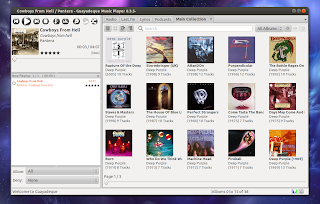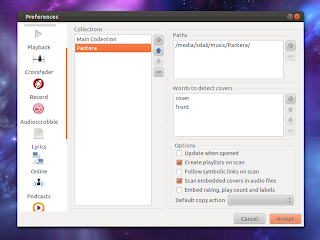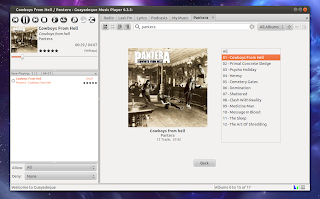Sebelum mengenal lebih jauh tentang linux mungkin yang jadi pertanyaan awal anda adalah “Apa itu Linux?” disini saya akan mengenalkan sedikit tentang linux. Linux adalah nama yang diberikan kepada sistem operasi komputer bertipe Unix, Linux merupakan salah satu contoh hasil pengembangan perangkat lunak bebas dan sumber terbuka utama. Seperti perangkat lunak bebas dan sumber terbuka lainnya pada umumnya, kode sumber Linux dapat dimodifikasi, digunakan dan didistribusikan kembali secara bebas oleh siapa saja. Nama “Linux” berasal dari nama pembuatnya, yang diperkenalkan tahun 1991 oleh Linus Torvalds.
ada baiknya anda mengetahui perbedaan – perbedaan antara linux dan OS lain. disini saya akan menilai secara adil, tanpa memberat- sebelahkan pihak manapun. Ada pun kami membandingkan dengan OS Windows XP/7, MAC OS, FreeBSD.
Bisa anda simpulkan perbandingan linux dengan OS lain, dengan uraian dan pembuktian beberapa poin dibawah ini :
1. Membutuhkan sumberdaya hardware yang sedikit dibanding MS Windows
Spesifikasi Hardware minimum agar system operasi X-Windows misalnya dapat berjalan dengan optimal Processor : Pentium 100 MHz, Memory (RAM) : 32 MB. SedangkanLinux bisa berjalan hanya dengan 150MB spasi hard disk, 2 MB RAM bahkan pengalaman teman saya linux bisa berjalan di flashdisk 1 Gb dengan hanya meminjam RAM dari komputer minimal Intel pentium 1 (Pentium klasik)
2. Tingkat keamanan lebih tinggi
Linux memiliki hak akses yang dapat diatur oleh administrator Linux tersebut. Jadi, data yang ada pada PC Linux bisa dijaga dari tangan jahil yang ingin melihat data Anda. Selain itu, Linux mengharuskan login terlebih dahulu jika ingin masuk ke dalam sistemnya. Berbeda dengan MS Windows 9.x/Me yang membolehkan siapa saja masuk ke dalam sistemnya.
3. Relatif lebih kebal terhadap virus
Mungkin inilah yang disukai oleh para pengguna Linux. Sistem berbasis UNIX telah dikenal lebih kebal terhadap virus komputer (kecuali saat ini telah ada virus yang merusak, namun itu sangat sedikit sekali jumlahnya dan bisa dibasmi dengan antivirus Linux). Tapi virus yang ada saat ini hanya ada virus yang telah diprogram untuk merusak sistem MS Windows, hal ini tidak dapat dilakukan olehnya pada Linux. Karena keduanya memiliki kernel yang berbeda.
4. Tampilan desktop yang variatif
Anda dapat membuat tampilan desktop yang variatif, yang sulit sekali untuk dilakukan pada MS Windows. Karena di linux ada aplikasi Compiz yang bisa mengubah tampilan desktop ditambah dengan effects bikin tambah keren jadi Jangan heran jika Anda akan melihat tampilan desktop Linux teman Anda berbeda jauh 180 derajat dengan tampilan desktop Linux yang lainnya. Keuntungannya, Anda dapat mengkostumisasi menu dan akses ke file untuk memudahkan pekerjaan Anda.
5. Harga murah
Anda dapat meng-copy Linux dengan meminjam CD installation-nya dari teman Anda, bahkan Anda dapat mengcopy CD Linux dengan hanya membayar biaya copy. Bayangkan jika Anda harus membeli MS Windows yang seharga Rp. 1.4 juta ke atas belum lagi untuk menambah aplikasi-aplikasi lain yang dibutuhkan. Ini tentunya akan sangat menekan biaya pengeluaran perusahaan Anda. Bahkan saat ini dan sudah meluas untuk menekan biaya untuk mendapatkan MS Windows terpaksa beli bajakan (membajak) sungguh sangat memalukan.
6. Stabil
Linux memiliki kernel yang stabil. Dia dapat berjalan 24 jam sehari 7 hari seminggu tanpa harus restart. Ini yang membuat Linux menjadi unggul jika dibandingkan dengan MS Windows yang kadang minimal dalam satu hari kita harus me-restart ulang untuk menyegarkannya.
7. Penggunaan software yang mudah
Software-software di linux telah dirancang khusus agar mudah dioperasikan. Dibentuk sedemikian rupa agar interface, alur bersahabat seperti software-software di windows. Sehingga para migrasi merasa nyaman dan tak merasa canggung.
8. Kompabilitas aplikasi windows
Ini hal yang membedakanLinux dengan Windows, jika anda ingin menjalankan software-software / Game-game windows. Anda bisa menjalankan nya dengan software WINE ataupun Crossover. Untuk sekarang ini hampir semua software windows berjalan di linux. Sedangkan windows tidak bisa menjalankan software asli linux terkecuali software linux tersebut dibuat basic pada windows. Biasa nya dengan ekstensi *.exe.
9. Multimedia
Sekarang ini, Linux pun tidak kalah dengan software-software BERBAYAR multimedia milik nya windows maupun mac os. Semisal untuk recording di windows harus membeli software-software produk steinberg, nativeintrumen dengan harga yang sangat mahal. Ataupun mac os dengan membeli software-sofware milik avid, digidesign dengan harga yang tinggi. Kini linux pun telah menghadirkan software-software audio untuk recording, Fx gitar, dan lain-lain. software alternatif di linux. Untuk desain grafis, 3D maupun 2D linux memliki software yang sangat powerfull. dan semua aplikasi di linux freedom GRATIS.
10. Installation
Ternyata semakin kedepan, linux pun memeberikan instalasi yang mudah. Dari instalasi OS nya dan instalasi software-software nya. Tersedia dalam GUI (Graphical User Interface) dan CUI (Character User Interface). Ada pun double klik saja seperti pada windows (.exe) jika di linux dalam pemaketan distro tertentu seperti (.deb, .rpm, .tar.gz, .sh) dll.
11. Spyware
Spyware adalah suatu masalah yang cukup umum di dunia Windows. Biasanya program spyware mengamati, mengumpulkan dan mengirimkan data Anda ke suatu server. Untuk hal yang lebih positif, program ini biasanya dipergunakan untuk keperluan marketing. Sayangnya, ada juga yang berniat buruk yaitu dengan mencuri identitas, kartu kredit, dan tindakan negatif lainnya. Tidak banyak program spyware yang menginfeksi Linux mengingat cara kerja Linux yang lebih susah untuk ditembus. PCLinux telah menyediakan pre-instal Firewall untuk melindungi sistem Anda dan bisa diaktifkan melalui PCLinux Control Panel.
12. Defrag
Di Windows, Anda mungkin sering menemui masalah menurunnya kecepatan Windows. Salah satu penyebab biasanya adalah file-file di harddisk yang sudah tidak tersusun rapi lagi. itu sebabnya Anda disarankan untuk menggunakan program Defrag. Di Linux Anda tidak akan menemukan program untuk men-defrag harddisk. Anda tidak perlu melakukan defragment di harddisk Linux! Sistem file Linux yang menangani semuanya ini secara otomatis. Namun jika harddisk Anda sudah terisi sampai 99% Anda akan mendapatkan masalah kecepatan. Pastikan Anda memiliki cukup ruang supaya Linux menangani sistemnya dan Anda tidak akan pernah mendapatkan masalah deframentasi.
13. Sistem File
Windows mempunyai dua sistem file. FAT (dari DOS dan Windows 9x) dan NTFS (dari Windows NT/2000/XP/Win7). Anda bisa membaca dan bahkan menyimpan file di sistem FAT dan NTFS milik Windows. Hal ini tidak berlaku sebaliknya, Windows tidak akan bisa membaca atau menyimpan file di sistem Linux. Seperti halnya Windows, Linux memiliki beberapa macam file sistem, diantaranya ReiserFS atau Ext3. Sistem ini dalam beberapa hal lebih bagus dari FAT atau NTFS milik Windows karena mengimplementasikan suatu tehnik yang disebut journaling. Jurnal ini menyimpan catatan tentang sistem file. Saat sistem Linux crash, kegiatan jurnal akan diselesaikan setelah proses reboot dan semua file di harddisk akan tetap berjalan lancar Seperti semula.
14. Opensource dan berlisensi GPL (General public License)
A. Pemahaman Open Source Software (OSS)
Istilah Open Source tidak asing lagi bagi pengguna Sistem Operasi (OS) Linux, tentu banyak dari kita pernah mendengar istilah open source, tetapi bagaimana pemahaman open source yang sebenarnya. Open Source sangat indentik dengan OS Linux, selain linux itu sendiri bersifat open source, hampir seluruh aplikasi yang digunakan juga bersifat open source.
Open Source Software (OSS) tidak terbatas pengguanaannya di OS Linux, berbagai aplikasi open source juga dapat berjalan di OS lainnya meskipun tidak bersifat open source. Misalnya: OpenOffice, Firefox, pidgin, VLC, dan sebagainya. Open source dalam terjemahan langsung “Sumber Terbuka”, Sumber yang dimaksud merupakan source code (kode sumber) dari sebuah aplikasi yaitu kode-kode pemrograman termasuk dokumentasi dari aplikasi tersebut.
Open source software (OSS) dapat diartikan aplikasi yang membuka (membebaskan) kode sumbernya untuk dilihat oleh siapapun serta mengizinkan siapapun mengetahui cara kerja aplikasi, memodifikasi, dan mengembangkan lebih lanjut dengan syarat-syarat tertentu, misalnya dengan tetap membuka source code, menyertakan source code asli dan lain sebagainya. Keunggulan yang paling menarik dari open source softfware yaitu bisa didapatkan secara gratis tanpa perlu membayar lisensi, umumnya aplikasi open source dapat diperoleh dari internet bahkan dari situs resmi pengembang aplikasi tersebut, sangat menarik bukan?
Untuk Lebih jelas mengenai definisi open source silahkan kesini.
B. Lisensi GPL (General Public License)
Meskipun tidak perlu membayar dan dapat diperoleh secara gratis bukan berarti aplikasi open source tidak mempunyai lisensi. Terdapat banyak lisensi yang terlah disertifikasi oleh open source Organization antara lain GNU General Public License (GNU GPL atau GPL), daftar lengkap untuk lisensi aplikasi open source dapat dilihat disini.
GNU (General Public License) dikenal juga sebagai “Copyleft” yaitu suatu lisensi perangkat lunak bebas yang pertama sekali ditulis Richard Stallman untuk proyek GNU. GNU (GNU’s Not Unix) merupakan singkatan rekursif (perulangan), dimana didalam singkatan terdapat singkatan itu sendiri. Singkatan ini memang membigungkan, tetapi ini merupakan hal yang menarik dan khas yang dimiliki oleh komunitas open source.
GNU adalah sebuah yayasan pengembang aplikasi-aplikasi gratis termasuk Linux. Seiring perkembangan, GPL tidak hanya digunakan oleh GNU dan Linux saja. Saat ini lebih dari 60.000 aplikasi yang mengklaim mareka berlilensi GPL. Khusus untuk aplikasi, telah didirikan Free Software Foundation (FSF) sebuah badan yang menaungi pengembang aplikasi gratis berbasis open source seluruh dunia.
GPL merupakan lisensi perangkat lunak bebas dan open source yang paling populer dan lisensi ini pula yang digunakan pada umumnya oleh aplikasi open source. Menurut penganut GPL, karya intelektual seperti halnya ilmu pengetahuan pada dasarnya tidak memiliki hak cipta. Anggapan ilmu pengetahuan berasal dari ide murni, jadi seharusnya dapat dinikmati oleh seluruh manusia sebab sudah menjadi hak alamiah.
Sedangkan microsoft mempunyai beberapa lisensi berbayar diantaranya : OEM (Original Equipment Manufacturer), GGK (Get Genuine Kit), GGWA (Get Genuine Windows Agreement) -terbaru, FPP (Full Packaged Product) untuk melihat keterangan lebih lanjut anda klik saja ini.
Cukup sampai disini dulu penjelasan singkat ini, Sebenarnya masih banyak sekali perbandingan yang menarik yang bisa kita jelaskan tapi lebih baik lagi kalau dicari sendiri perberbedaannya .
Sumber : http// www.opensource.org, www.klikunikom.org
Blog Linux – Sasongko: MENGENAL DAN MEMBANDINGKAN LINUX DENGAN OS LAIN.

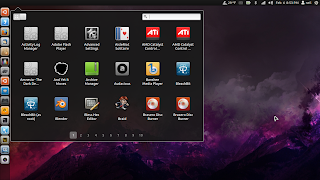

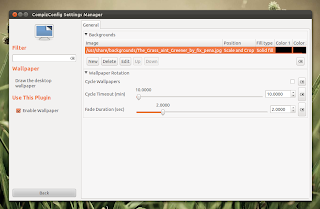
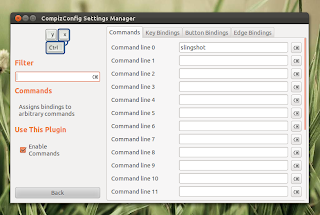



 Windows 8’s Metro: The face of a DOA operating system.
Windows 8’s Metro: The face of a DOA operating system.