Chakra is a desktop-centric, Linux distribution that was derived from Arch Linux, but is now a fork of that distribution. Unlike Arch Linux, which supports several desktop environments, Chakra is a KDE-only distribution.
The latest edition, Chakra 2012.02, code-named Archimedes, was released on February 12. Since there is very little difference, other than changes in software and kernel versions, between this latest release and Edn, the previous release, this article offers a summary review only. You may read the previous review here.
Tribe, Chakra’s graphical installation program, received one minor update in this release. That change pertains to the boot loader used. In previous releases, Chakra used BURG as the boot loader. For this release, the switch was made to GRUB 2, the boot loader that almost all Linux distribution use. So at the boot loader configuration step in the installation process (see screen shot below), you will see a reference to GRUB, instead of BURG. For those new to this, BURG (GRUB spelled backwards) is derived from GRUB.
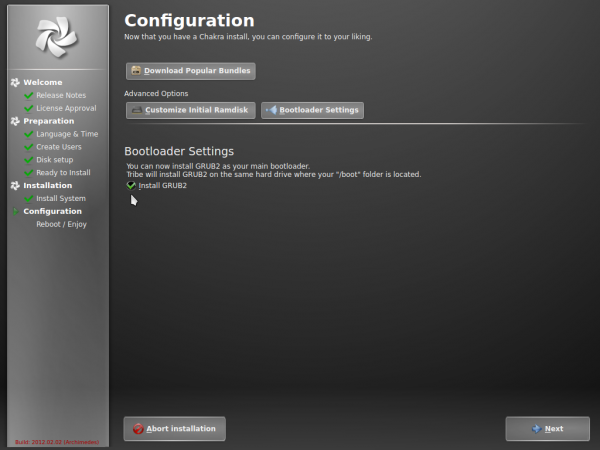
A default setting of Tribe that I think should be changed, is autologin. Though a convenience feature, autologin is generally bad for the physical security profile of your computer. There are situations when it is acceptable to enable it, but certainly not by default for every new installation. So for every new installation of Chakra that I perform, I always disable autologin at the step of the installation process shown below.
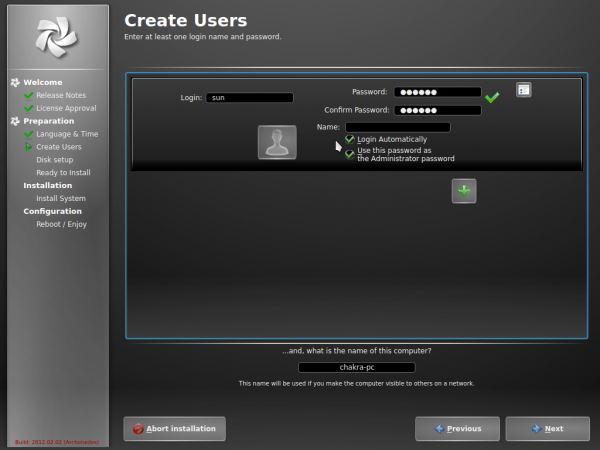
Ronak is the name of this release’s default theme, and I do not find it to be particularly visually appealing. I know that this is a minor issue, or not even an issue at all, but we need to be able to pick better themes and wallpapers than this, especially when much better ones are available. Like everything else, you can always change the login screen’s theme if the default does not appeal to you. You can see a screen shot of a modified login screen at the end of this article.

Chakra’s desktop is powered by KDE 4.8, the latest stable release of the K Desktop Environment. The default desktop is shown in the screen shot below. The Kickoff menu, which is the default on Chakra, has been tweaked to make it less onerous to use, but I still think the tweak has not done enough. The search feature is its only saving grace.
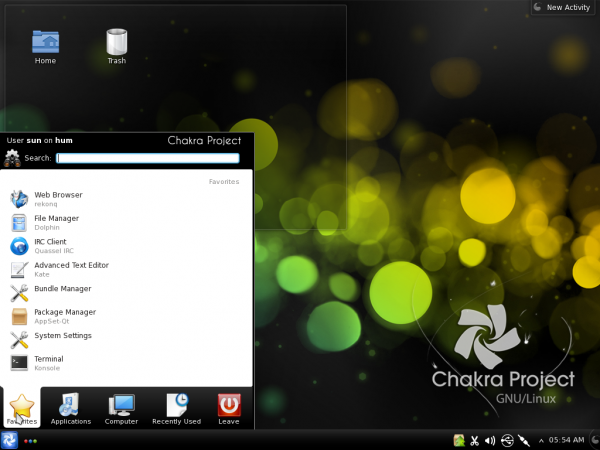
Given that I am not a fan of the Kickoff menu, the first thing I always do on any installation of Chakra, even on test systems, is to install the Takeoff Launcher, then configure it as much as I want. I like beautiful graphics, and I especially like the fact that Takeoff Launcher can be made to look as good as you want it to. Its only major shortcoming is that it has no search feature, but with KRunner, you do not really need an integrated search feature, though it would be a lot better if a KRunner-type feature is built-in. So this is how my Chakra Linux desktop looks like, both in the Virtualbox installation and the real hardware installation.
By the way, KRunner is the search feature you see peeking out from the top of the desktop in this image. It provides the same functionality as AppMenu-Qt, and it is integrated into KDE by default. To activate it, hold down the Alt key, then press the F2 key. It is really cool.
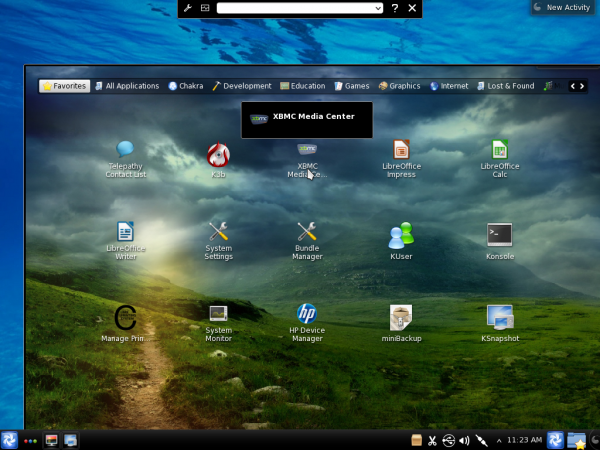
One of the most perplexing things about some desktop distributions, is the refusal of their developers to make the most basic service that virtually all users will at some point use, to just work out of the box. Take printing, for example. On other distributions that use the K Desktop Environment, like Sabayon, Pardus and Linux Mint KDE, any connected printer with a compatible entry in the printer database is automatically configured. Not on Chakra Linux.
Though the cups package is installed, cups, the printing daemon, is not even running. So, if you are new to how Chakra works, you first have to figure out how to enable cups. Not a difficult process, by the way, but you have to go read the wiki. After cups is running, printer configuration is not even automatic: You have to add the printer manually. Compare that to the way the other distributions I mentioned above handle printer configuration. Other aspects being equal, which would you rather use?
There were more than 100,000 downloads of Edn, the previous release of Chakra. Assume about the same number for Archimedes. Now imagine half of those users trying to figure out how to configure a printer. That is time that could have been spent getting other stuff done – if one person, one developer, had taken just a few minutes to set up a very basic service, so that it just works – out of the box. And this is 2012, not 1990s and early 2000s when getting most hardware to work in Linux meant messing with a configuration file.
AppSet-Qt, Chakra’s graphical package manager, works quite well. At the time of publishing this review, only six updates (shown in the image below) have been released. Updating and package installation is a breeze.
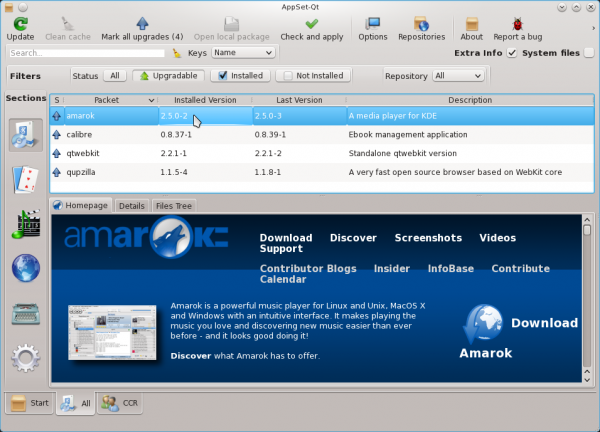
An adjustment you might have to make to the package manager, is the updates checking interval. By default, the system is configured to check for updates every hour. Most distributions go for once per day, but this is a matter of choice.
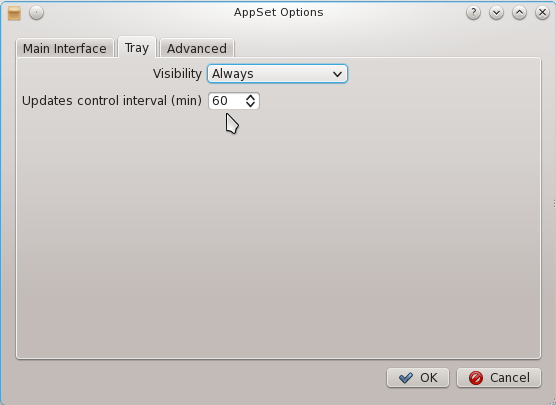
Most of the graphical management applications that you would need for managing the system, are accessible from System Settings (Menu > Favorites > System Settings). A few are in Menu > Favorites, Menu > Applications > Utilities, and Menu > Applications > System. Most are the same management applications that you will find on any KDE desktop. The only one I will draw attention to here is not even installed. It is called rcconf-settings, and is the graphical interface to rc.conf, Chakra’s main configuration file. Though it is very easy to use for managing daemons, system locale and kernel modules, its main drawback is that after adding a service or kernel module, the system has to be rebooted before changes take effect.
So, for example, adding the cups or sshd service using this application entails restarting the machine. That is a major disadvantage. This is probably why it is not installed and not even mentioned anywhere in the official documentation page, except on a Live System 2011.04 feature plan. This screen shot shows a list of services or daemons in its Daemon tab.
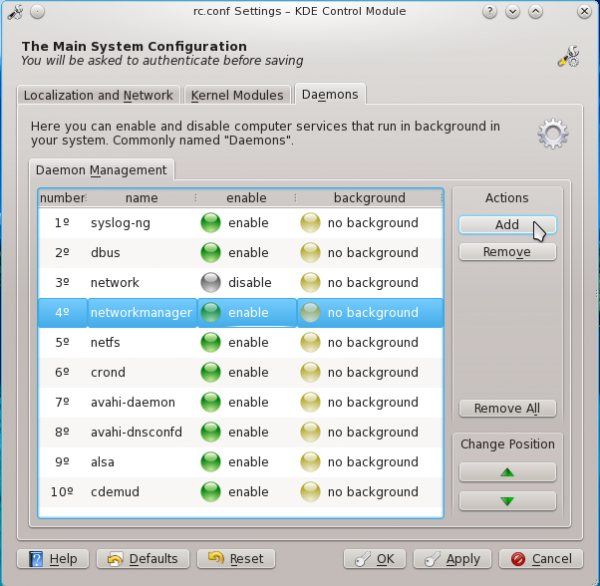
Just to show the system message after making a change to the system using rcconf-settings. Besides Tribe, I think this is one application that needs some attention from the developers.
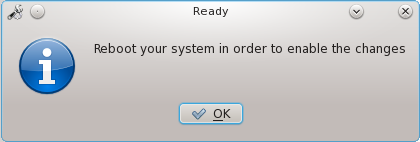
With regards to security, the Release Notes states that Tomoyo-tools, a security application similar to SELinux, is in the default install, which is true, but the notes on the Live CD/DVD desktop states that AppArmor is also in the default install, which is not true, because userland AppArmor utilities are not even in the repository. And in keeping with the projects policy of installing a graphical firewall application and leaving it to the “user how they prefer to have it set,” Kufw, a graphical interface for UFW, the UnComplicated Firewall, is installed but not configured. I made a good case for why this is not a good stance, in why your computer needs a firewall enabled.
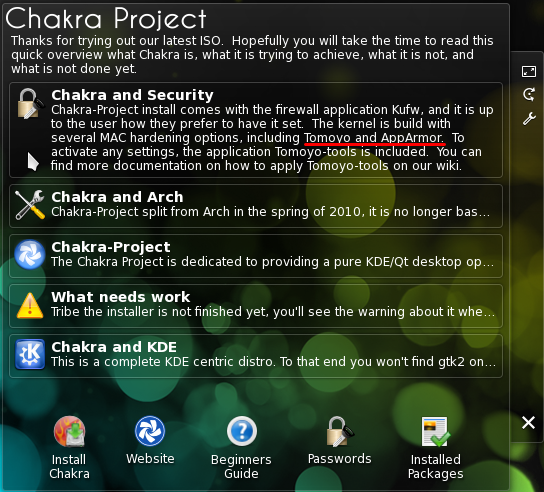
The philosophical stance of some distro developers, tend to pose an unnecessary barrier to the distribution’s adoption. Because given a choice between using a distro that just works out of the box, and another that requires you to get your “hands dirty” before the most basic stuff works, I think many will opt for the former. But Chakra is not as bad as, say, Debian in this regard, because the steps you need to take to get it to how you want it to work, is not that difficult.
Resources:: There is a CD and a DVD ISO installation image of Chakra Linux 2012.02 for 32- and 64-bit platforms available for download here. A system installed using a DVD image comes with a lot more applications out of the box, so you are going to hit the ground running, if you download a DVD installation image.
Scree Shots:: More screen shots from test installations of Chakra Linux 2012.02 Archimedes
A screen shot of the modified login screen. This is much better than the default – to me at least.
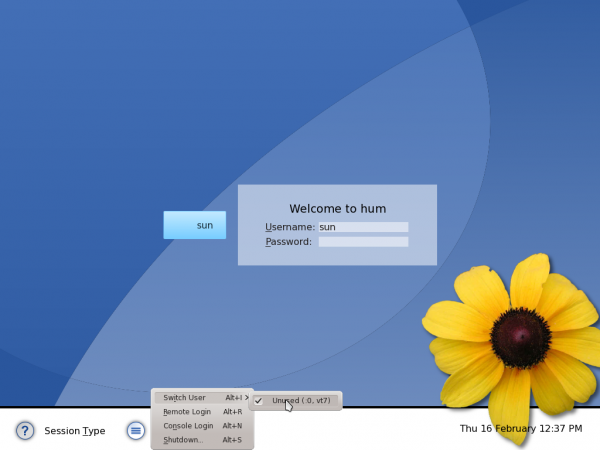
Chakra’s default desktop.
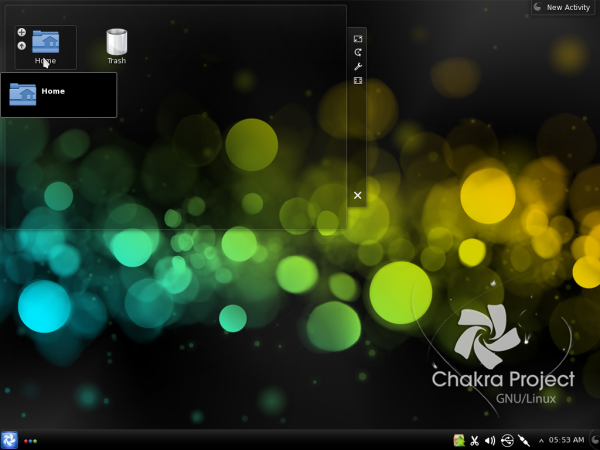
Another screen shot of a modified desktop, using the Takeoff Launcher as menu, instead of the default Kickoff menu. Yep, that is an image of a model behind the menu.
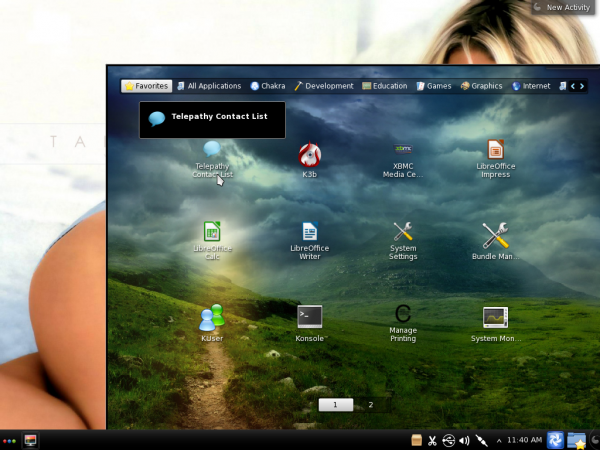
The main interface of Chakra’s KDE Plasma Netbook desktop
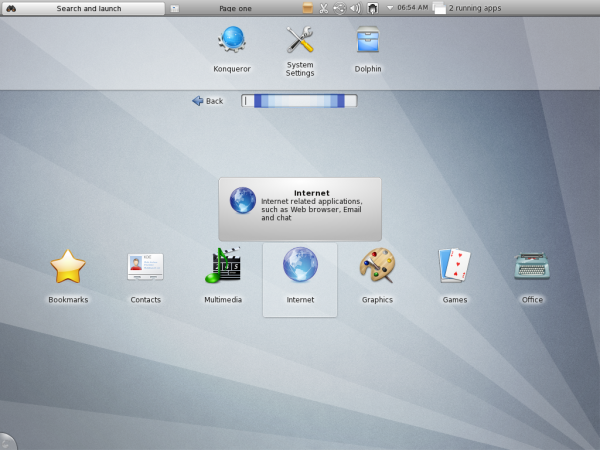
Installed Internet applications as seen from Chakra’s KDE Plasma Netbook desktop.
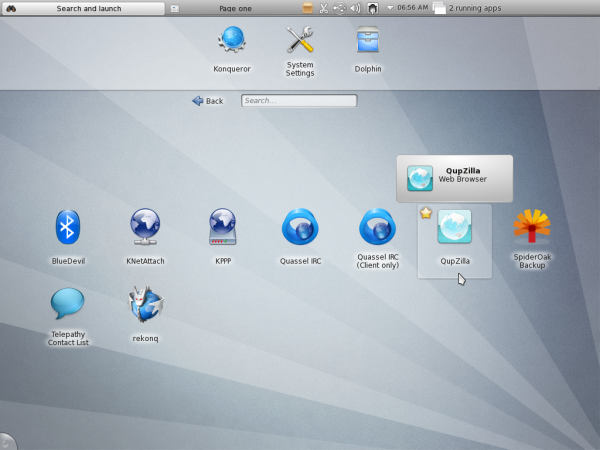
Like Sabayon, Chakra comes with XBMC, a media center application, installed by default. This screen shot shows the weather module of XBMC.
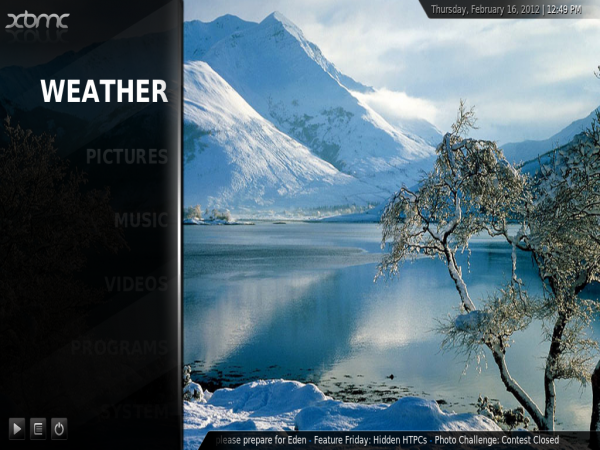




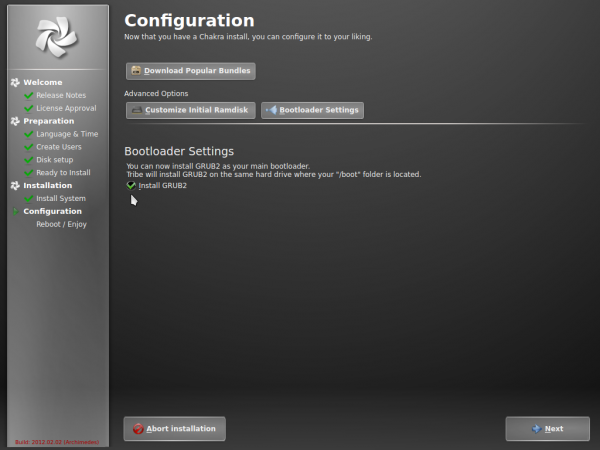
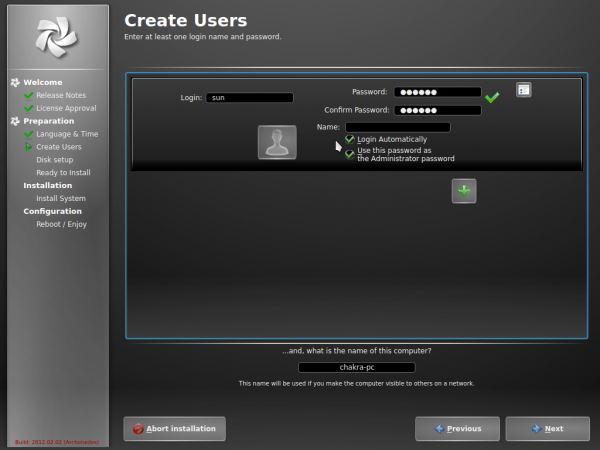

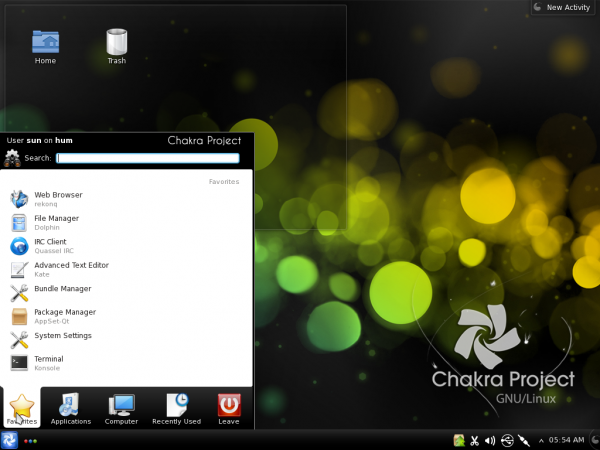
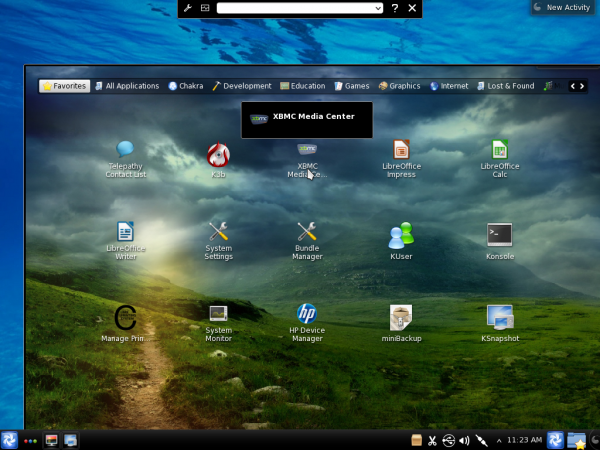
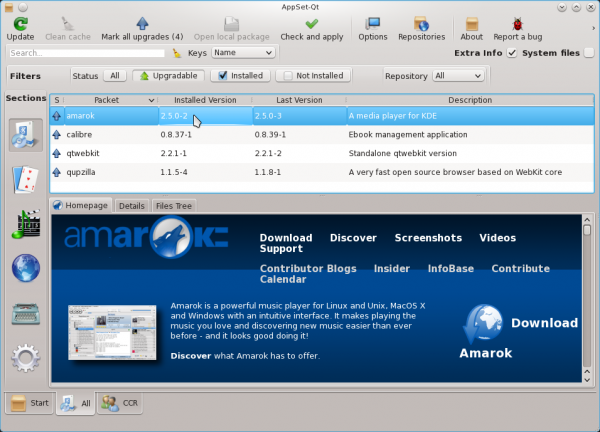
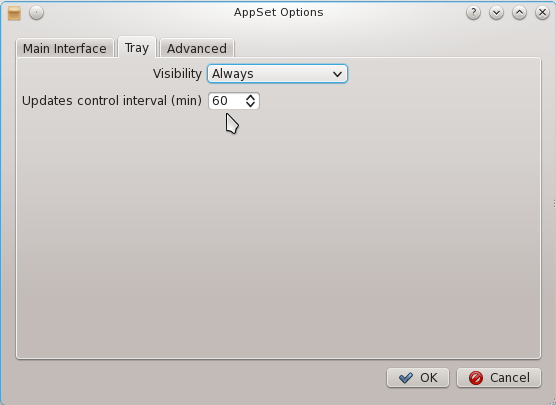
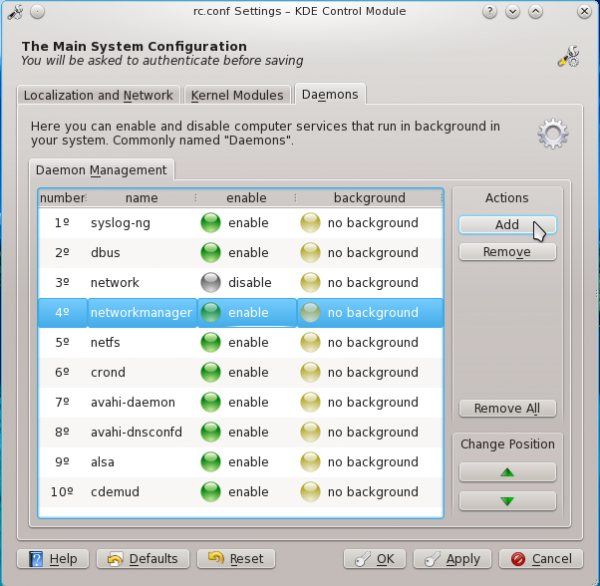
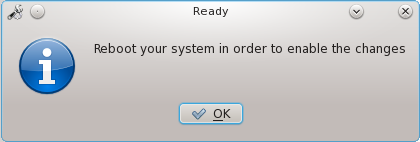
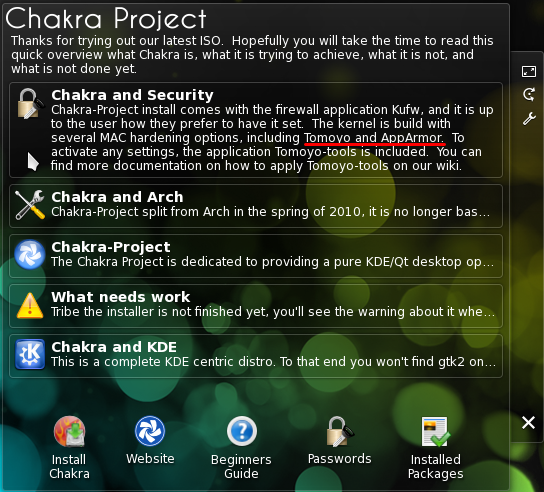
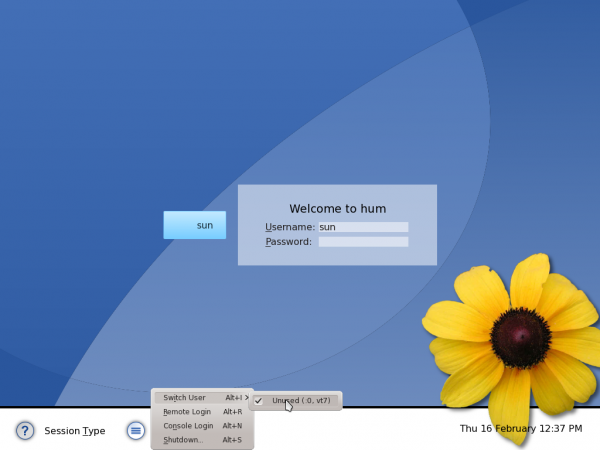
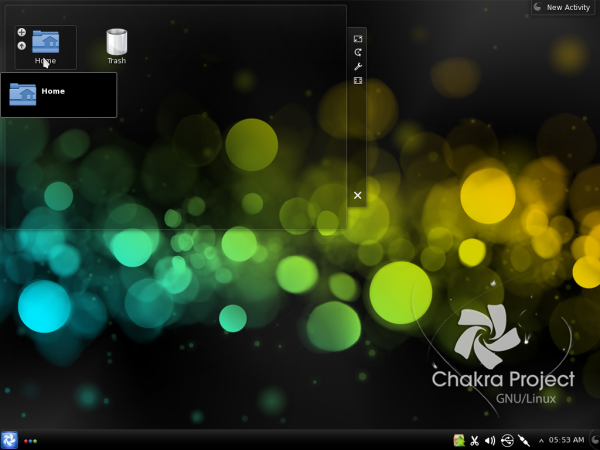
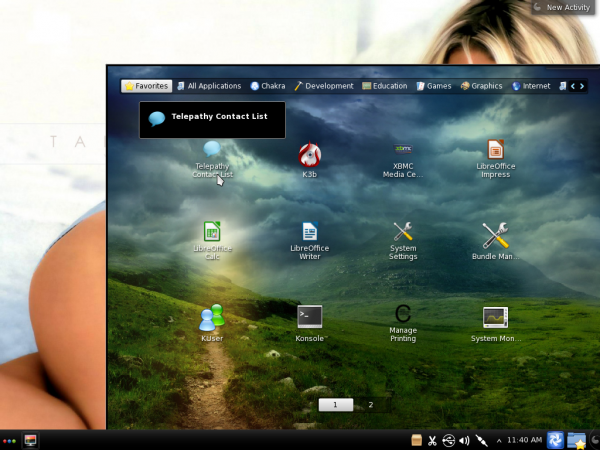
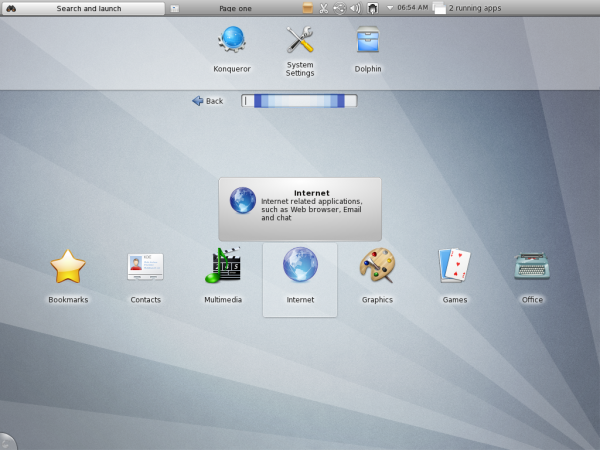
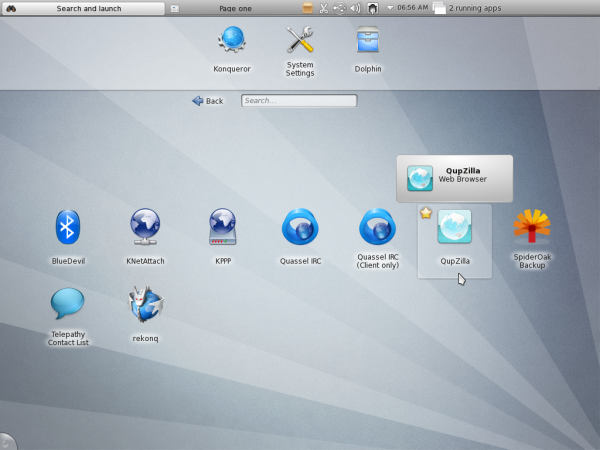
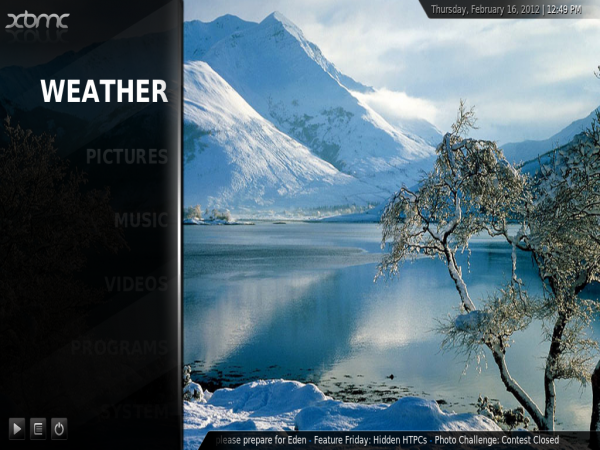





 Figure 5. When you want to go to an object, you can set what object you want go to and how far away you are.
Figure 5. When you want to go to an object, you can set what object you want go to and how far away you are. Figure 6. You can zoom in to see the Great Red Spot on Jupiter.
Figure 6. You can zoom in to see the Great Red Spot on Jupiter. Figure 7. You can look out and see the night sky on Mars.
Figure 7. You can look out and see the night sky on Mars.










