>
Install LAMP on Ubuntu
No, that’s not a typo. Please make sure to include the caret (^). The command will not work without it.
Test Apache
Test php
Configure MySQL
| grep localhost
bind-address = 127.0.0.1

>
No, that’s not a typo. Please make sure to include the caret (^). The command will not work without it.
bind-address = 127.0.0.1
One of our readers faced a problem where the Windows Event Log failed to start, and as a result, a couple of other services failed as well. Attempting to start the Windows Event Log service manually via the Services MMC resulted in error 4201. The complete error message is provided below:
Windows could not start the Windows Event Log service on Local Computer.
Error 4201: The instance name passed was not recognized as valid by a WMI data provider.

And the following errors popped up when opening the Event Viewer and Task Scheduler.
Event Log service is unavailable. Verify that the service is running.
Task Scheduler service is not available. Task Scheduler will attempt to reconnect to it.

Upon checking the Event Log service registry key and values, they were intact. Eventually the problem turned out to be the incorrect permissions for the C:WindowsSystem32LogFilesWMIRtBackup directory. The SYSTEM group needs full control permissions for the directory only then the Windows Event Log service would start. Thanks toAlexzhu for sharing the solution here. Note that we didn’t have to rename or delete the RtBackup directory.
1. Start Windows in Safe mode
2. Open the “C:WindowsSystem32LogFilesWMI” folder
3. Right-click on the RtBackup folder and choose Properties

4. Click the Security tab, and click the Edit button.

5. Click Add

6. Type SYSTEM and hit ENTER

7. Enable “Full control” Permission to “Allow”

8. Click OK, and then click Yes when asked for confirmation.

9. Restart Windows (in Normal mode), and verify if the Windows Event Service has started.
>Ini dia hidden emoticon terbaru dari mereka …. kode (no_dance)||
kode (no_dance)|| kode (dance_yarr)||
kode (dance_yarr)|| kode (angry_okok)||
kode (angry_okok)|| kode (taser_okok)||
kode (taser_okok)|| kode (banana_gym)
kode (banana_gym)
..  kode (dance_okok)||
kode (dance_okok)||  kode (music_okok)||
kode (music_okok)||  kode (yarr_okok)||
kode (yarr_okok)||  kode (gym_okok)||
kode (gym_okok)||  kode (wave_okok)
kode (wave_okok)  kode (hungry_okok) ||
kode (hungry_okok) ||  kode (code_okok)
kode (code_okok)
Kesimpulannya .. 7 kode emoticon “asli” ditambah okok … 
 kode (xmas1)||
kode (xmas1)||  kode (xmas2)||
kode (xmas2)||  kode (xmas3)||
kode (xmas3)|| kode (xmas4)||
kode (xmas4)||
Edisi World Cup 2010 South Africa kode* (bz)||
kode* (bz)|| kode (goal)||
kode (goal)|| kode (dance_bzz)
kode (dance_bzz)
*semakin banyak kode (bz) ditulis bersamaan, warna terompet vuvuzela semakin bervariasi.
** kode bz ataupun bzz diilhami dari suara yang dihasilkan terompet vuvuzela
Emoticon lainnya
|| kode (yarr)||
kode (yarr)|| kode (code)||
kode (code)|| kode (firework)||
kode (firework)|| kode (Русский)||
kode (Русский)||
>Svchost.exe merupakan nama proses host generik untuk layanan yang dijalankan dari dynamic-link libraries (DLL).
Berkas Svchost.exe terletak di dalam map %SystemRoot%System32. Pada proses persiapan, Svchost.exe memeriksa bagian layanan registri untuk menyusun daftar layanan yang harus dimuat. Svchost.exe dapat dijalankan beberapa kali sekaligus dalam satu waktu. Setiap sesi Svchost.exe dapat berisi sekelompok layanan. Oleh karena itu, layanan yang terpisah dapat berjalan, tergantung pada bagaimana dan di mana Svchost.exe dimulai. Kelompok layanan ini memungkinkan kontrol yang lebih baik dan debugging yang lebih mudah.
Grup Svchost.exe diidentifikasi dalam kunci registri berikut ini:
HKEY_LOCAL_MACHINESoftwareMicrosoftWindowsNTCu rrentVersionSvchost
Setiap nilai di bawah kunci ini melambangkan grup Svchost yang berbeda dan muncul sebagai item yang terpisah ketika Anda sedang melihat proses aktif. Setiap nilai merupakan nilai REG_MULTI_SZ dan berisi layanan yang dijalankan di bawah grup Svchost tersebut. Setiap grup Svchost dapat berisi satu nama atau lebih layanan yang diekstrak dari kunci registri berikut ini, yang kunci Parameters-nya berisi nilai ServiceDLL :
HKEY_LOCAL_MACHINESystemCurrentControlSetServic esService
Untuk melihat daftar layanan yang berjalan di dalam Svchost:
Tasklist menampilkan daftar proses yang aktif. Switch /SVC menunjukkan daftar layanan aktif di setiap proses. Untuk informasi lebih lanjut mengenai sebuah proses, ketik perintah berikut ini, kemudian tekan ENTER:
Tasklist /FI “PID eq processID” (dengan tanda petik)
Contoh output Tasklist berikut ini menunjukkan dua item dari Svchost.exe yang sedang berjalan.
Berikut ini adalah pengaturan registri terhadap kedua kelompok untuk contoh ini:
HKEY_LOCAL_MACHINESoftwareMicrosoftWindows NTCurrentVersionSvchost:
Netsvcs: Reg_Multi_SZ: EventSystem Ias Iprip Irmon Netman Nwsapagent Rasauto Rasman Remoteaccess SENS Sharedaccess Tapisrv Ntmssvc
RApcss :Reg_Multi_SZ: RpcSs
Sumber: http://support.microsoft.com/kb/314056/id-id
>
aaaaaaaaaaaaaaaaaaaaaaa akwkakw ![]() ini adalah test via windows live writer emg lmayan mantap dah neh aplikasi
ini adalah test via windows live writer emg lmayan mantap dah neh aplikasi ![]() buat2 agan2 sekalian
buat2 agan2 sekalian ![]()
>In Gmail POP can be enabled , and here is how to set it up for Evolution.
Enable pop and set pop up in the way you prefer. (At least make sure pop is enabled.)
Select Edit > Preferences > Mail Accounts
Select the Add Button > (Evolution Assistant Account starts.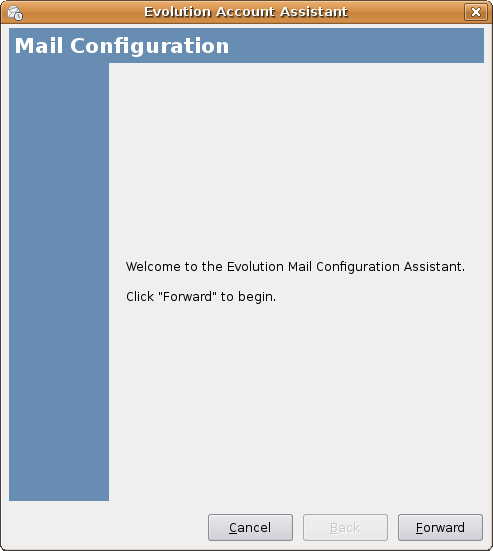
If you use evolution for the first time this is where you begin.

Server type: POP
Server: pop.gmail.com
Username: username@gmail.com
Security > Drop-down menu > select SSL connection
Authenthication Type: password
Flag remember password if you wish
Select ok

Are all optional, fill in as you please.
Select Forward
Can be done in 2 ways:
 Servertype: SMTP
Servertype: SMTP
Server: smtp.gmail.com
Flag: server requires authentication
Use Secure Connection: SSL
Fill in Username: username@ gmail.com
Select OK
Done.
Now restart Evolution and see if it all works.
>
Download
Open a terminal session and type
Or download the latest .deb from the official project page @ http://code.google.com/p/pidgin-facebookchat/
MusicTracker is a “now playing” plug-in for Pidgin. It supports a palatable herd of music players, from Banshee to LastFm and provides a wide range of customization options (such as format, when to show, etc.)
Open a terminal
Configure via the plug-ins menu.
Auto-resize Buddy List
Auto-resize does what its name implies: it automatically adjust the height of pidgin to fit the number of contacts in the buddy list. Particularly useful if you only choose to show currently on-line contacts.
Download
Deb available @ http://raoulito.info/plugins/pidgin_autoresize/
Avatars To The Left
Display contacts avatars on the left of the screen with this tweaked theme.
Find the hack @ http://gnome-look.org/content/show.php/Pidgin+theme+with+avatars+to+the+left?content=111392
Install
Create a folder called ‘themes’ in ~/.purple/ and then select the theme via Pidgin’s preferences menu.
>So Microsoft threw some switch or other today that has resulted in many Pidgin users who try to connect to the MSN network being greeted with the following pop-up: –
Now i’m not a Pidgin user but I can appreciate it’s enough to get anyone in a flap so here’s how to “fix” it courtesy of the brains @ retrohack whose Windows instructions i’ve adapted for Ubuntu.
>Ubuntu users can get a the cool functionality of Windows 7’s “Aero Snap” with a few copy’s and a few pastes thanks to an awesome tutorial on the UbuntuForums by forumer gotsanity. Props and cookies go to him for this.
For those who don’t know what Aero Snap is i shall try and sum it up in on sentence.
Aero Snap allows you to minimize, maximize and resize windows by simply drag-dropping them to the sides of the screen.
It’s useful for comparing the contents of two windows side-by-side.
For example you have two tabs in Google Chrome open but want to view the contents side-by-side rather than having to switch tabs. Easy. Peel of one of the tabs, drag it to the left – BAM! Drag the second window to the right and – BOOM! There they are: –
Drag them away and ta-da! they resize back.
You Will Need Compiz enabled and the following applications installed: –
Now you’re all set to begin.
WIDTH=`xdpyinfo | grep ‘dimensions:’ | cut -f 2 -d ‘:’ | cut -f 1 -d ‘x’` && HALF=$(($WIDTH/2)) && wmctrl -r :ACTIVE: -b add,maximized_vert && wmctrl -r :ACTIVE: -e 0,0,0,$HALF,-1
WIDTH=`xdpyinfo | grep ‘dimensions:’ | cut -f 2 -d ‘:’ | cut -f 1 -d ‘x’` && HALF=$(($WIDTH/2)) && wmctrl -r :ACTIVE: -b add,maximized_vert && wmctrl -r :ACTIVE: -e 0,$HALF,0,$HALF,-1
wmctrl -r :ACTIVE: -b add,maximized_vert,maximized_horz
It should now look something like this: –
Now choose the ‘Edge Bindings’ tab at the top and set the following: –
Click on the back button and go to ‘General options’.
Set the ‘Edge Trigger Delay’ to something around 400 – 500 by dragging the slider to the right.
Now all you have to do is drag a window to one of the specified sides and your window will automatically resize.
>sudo aptitude xxxx [package]
update – this option used with aptitude or apt-get will retrieve the latest versions of packages from the update servers. You should check for updates periodically (normally your system should check automagically from time to time)
search [keyword] – this option will allow you to search for packages by name or description. Do you want to find a package that offers feature [keyword] or [keyword]? Simply use aptitude search [keyword] (or with apt-get use apt-cache search [keyword]) and a list of packages will be retrieved matching your search.
show [package] – this option will show you more detail about the package. File sizes, extended descriptions, dependencies and maintainer information. This is useful when you want to know more about your package. As above if you’re using apt-get the command would be apt-cache show [package].
install [package] – this option is pretty straight forward. If you want to install [package] use the command and your package will be retrieved and installed for you. If you’ve ever installed anything from the command line or used any of my previous tutorials you’ve definitely used this option.
remove / remove –purge [package] – this option will let you remove a package that you had previously installed. Using the remove option your system will uninstall whatever package you want (see above on using aptitude for dependency removal). Using the –purge option will also remove any configuration files that your program had included. If you know you are never using the program again and can safely purge any trace of it, you can use the –purge option. If you might be back (it happens) the config files might come in handy later.
upgrade – this option will allow you to upgrade your system. After running update (see above) using the upgrade command will get your system up to date on anything new waiting on the central package repositories. You should regularly run update and upgrade to keep your system up to date.
dist-upgrade – this option will do a complete upgrade of your system. Often a package will be updated but the new version also depends on additional packages. To make sure you are completely updated you’ll want to also include this in combination with upgrade. A complete set of upgrade steps would be to use update followed by upgrade and then dist-upgrade.
autoclean – this option cleans your system from previous upgrades. The APT system will download the latest package when it upgrades your system. If you have upgraded a package two or three times since originally installing you might then have three versions of that package in your system cache. Using autoclean tells your system to remove the previous, now unneeded packages. This is also a good idea after running upgrade and dist-upgrade.