>In Gmail POP can be enabled , and here is how to set it up for Evolution.
- Login to your gmail account and select Forwarding and POP.
Enable pop and set pop up in the way you prefer. (At least make sure pop is enabled.)
- Open evolution:
Select Edit > Preferences > Mail Accounts
Select the Add Button > (Evolution Assistant Account starts.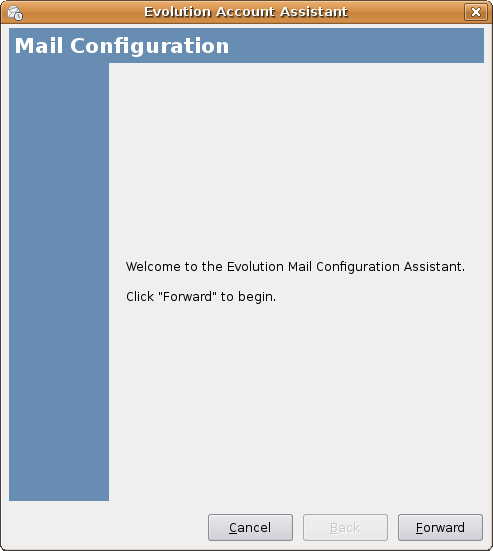
If you use evolution for the first time this is where you begin.
- Identity
- Receiving email:

Server type: POP
Server: pop.gmail.com
Username: username@gmail.com
Security > Drop-down menu > select SSL connection
Authenthication Type: password
Flag remember password if you wish
Select ok
- Receiving Options

Are all optional, fill in as you please.
Select Forward
- Sending Email:
Can be done in 2 ways:
- 1, Fill it in using The SMTP server information provided by your ISP, I think this is the best way, the send mail gets no advertising added.
- 2, Use the SMTP server provided by Gmail:
 Servertype: SMTP
Servertype: SMTP
Server: smtp.gmail.com
Flag: server requires authentication
Use Secure Connection: SSL
Fill in Username: username@ gmail.com
Select OK
Done.
Now restart Evolution and see if it all works.


